How to Use Size in Tableau Desktop to Make a Big Impact
Feb 28, 2019 • 7 Minute Read
Introduction
Royal Caribbean’s Symphony of the Seas is the largest cruise ship in the world, weighing over 228,000 tons and offering 42 bars and 22 restaurants. Saudi Arabia’s Jeddah Tower is set to become the tallest building in the world, measuring 3,280 feet tall. The U.S. Department of Energy’s IBM Summit is the world’s fastest supercomputer with 4,608 compute servers performing 200,000 trillion calculations per second.
While you won’t necessarily be building the largest Tableau Desktop dashboard (although that would be cool to see on the world’s largest screen at the Melbourne IMAX in Australia), size is an important consideration when you’re in the planning stages of your dashboard.
In this guide, we’ll explore how you can use Tableau Desktop tools that can help you size, resize, position, and arrange dashboard tiles and the user experience. If you’re already familiar with the Tableau Desktop canvas, you can use this guide to remain current.
I’ll be using Tableau Desktop version 2018.3.3. The same concepts should still apply if you’re using another version of Tableau.
Determining Dashboard Dimensions
Imagine for a moment you’re in the sales department of a digital agency. It’s your job to sell the agency’s digital design services. You secure a 15-minute meeting with the vice president of a Fortune 500 company. Which tile sizes would make the most impact in this scenario?
How you answer would likely be much different if you were on a distributed software development team that needed a dashboard to review daily progress during sprints. Fortunately, Tableau provides three templates with set dimensions out of the box.
Let’s take a look at our options:
This image was taken from the Tableau website
If you take a look at the Dashboard pane, under Size you’ll find the Desktop and Tablet options can be set to Default, Fit all, and Fit width. The Phone device type, on the other hand, is automatically set based on the type of mobile phone unless you choose to edit the dimensions. To choose a device type, click on the Device Preview button. If you’re planning on showing a lot of detail in your dashboard, the Desktop device is the way to go, as you’ll have a lot of room to create your data story.
One of the features that makes this step in the design process fun is the way that Tableau automatically pulls tiles into place. I don’t know about you, but sometimes two edges don’t want to come together, leading to more time aligning instead of designing. To side-step the tug-of-war, Tableau Desktop provides several built-in layout options, including:
-
Fixed Size is the standard effect that keeps your tiles uniform. However, you can command the tiles to stay a certain size all across the canvas. No fuss.
-
Range is used for tiles that you are likely to scale, as they can be expanded to fit a space in a view. These are good for adding titles in smaller spaces.
-
Automatic will automatically resize tiles, but it’s best to have an idea of where you want the tiles to fall for best results. If you’re looking for some help adding different sizes of tiles to your dashboard, let Tableau take care of the heavy lifting.
Of course, knowing when to mix and match the types of resizing can be just as important as playing by the rules. If you’ve been given creative license, get a feel for what works with your stakeholders and your own design process. One thing to keep in mind is that creating individual layouts for Desktop, Tablet, and Phone will give you the most control over the dashboards. Otherwise, Tableau will resize your dashboard based on the user’s device, which can impact the user experience.
Creating Layouts with Containers
If you look at a suitcase, it typically will have a large compartment for clothes and several smaller compartments for liquids and other items. They also usually have a second zipper that expands to fit more items inside the suitcase. That’s sort of how Tableau containers work - they resize (automatically) to fit the items in the container.
Containers are located in the Objects section of the Dashboard pane and come in two flavors - horizontal and vertical.
-
Horizontal containers increase the width of items
-
Vertical containers expand the height of items
Boeing created an excellent dashboard that was featured on Tableau Public and earned the company a Viz of the Week spot. I want to highlight the Passenger Traffic Growth tab. It appears that Range was used, along with Vertical Layout Containers to enable vertical scrolling. The authors also used formatting tools to create black borders and different shades of color to bring the design to life.
Arranging Items in Containers
If you need to replace views in your dashboard, Tableau has you covered. Simply select a container item from the Item Hierarchy in the Dashboard pane and choose Remove Container from the dropdown menu. This is helpful for situations in which you need to make changes following team feedback.
Another method for making adjustments is to change container items from the default Tiled layout to the Floating layout, which enables designers to place dashboard items over other objects.
To quickly add a Floating layout or Tiled layout to your design, hold down the Shift key and drag the Objects into the container. If you change your mind about the type of tile, location, name, or any other attributes, select the dropdown menu for additional formatting, and aligning options.
Keep in mind that Tableau recommends giving Floating objects and Views fixed sizes and positions to make the most impact with your dashboard.
Conclusion
In summary, dashboard device layouts, containers, and objects are size and layout tools that can be used to persuasively to tell your data story to stakeholders. As you selectively incorporate those design elements into your workflow, you’ll be positioned to communicate more effectively and inspire others to do the same - and you don’t even have to create something that’s the biggest in the world to succeed.
Sources
https://www.google.com/amp/s/amp.usatoday.com/amp/2009871002
https://www.google.com/amp/s/www.cnn.com/style/amp/jeddah-tower-saudi-arabia-new/index.html
https://onlinehelp.tableau.com/current/pro/desktop/en-us/dashboards_dsd_create.htm
https://onlinehelp.tableau.com/current/pro/desktop/en-us/dashboards_organize_floatingandtiled.htm
https://public.tableau.com/en-us/s/gallery/boeing-current-market-outlookhttps://www.top500.org/lists/2018/11/
Advance your tech skills today
Access courses on AI, cloud, data, security, and more—all led by industry experts.