Advanced Web Scraping with R
Sep 15, 2020 • 11 Minute Read
Introduction
You finished watching a Sci-Fi movie in which the protagonist develops a humanoid robot that can hold a conversation with people and even express its feelings just like humans do. You got excited and now want to build your own. But wait! Did you know that intelligence is built on information? How can you attain this information?
Web scraping provides one of the paths to get such information. To get you started, you'll need to learn different angles of fetching data from the web using R.
Fetching Data from a Single Table or Multiple Tables on an HTML Webpage
Yahoo! Finance consists of stock market data of equities, commodities, futures, etc. Once you land on this webpage, search for "Pluralsight" or "PS" in the search box. This will open up a webpage dedicated to the stock market data for Pluralsight. Since the webpage provides you an upfront option to download the historical data, there is no need to scrape it. But what about the company holders?
Click on the Holders tab, which will list out three sections:
- Major Holders
- Top Institutional Holders
- Top Mutual Fund Holders
Each of these sections consist of tabular data. To scrape these tables, use rvest and xml2 libraries.
The given code gets the task done. Go through the comments to understand how each command works:
# --
# Importing the rvest library
# It internally imports xml2 library too
# --
library(rvest)
# --
# Load the link of Holders tab in a variable, here link
# --
link <- "https://finance.yahoo.com/quote/PS/holders?p=PS"
# --
# Read the HTML webpage using the xml2 package function read_html()
# --
driver <- read_html(link)
# --
# Since we know there is a tabular data on the webpage, we pass "table" as the CSS selector
# The variable "allTables" will hold all three tables in it
# --
allTables <- html_nodes(driver, css = "table")
# --
# Fetch any of the three tables based on their index
# 1. Major Holders
# --
majorHolders <- html_table(allTables)[[1]]
majorHolders
# X1 X2
# 1 5.47% % of Shares Held by All Insider
# 2 110.24% % of Shares Held by Institutions
# 3 116.62% % of Float Held by Institutions
# 4 275 Number of Institutions Holding Shares
# --
# 2. Top Institutional Holders
# --
topInstHolders <- html_table(allTables)[[2]]
topInstHolders
# Holder Shares Date Reported % Out Value
# 1 Insight Holdings Group, Llc 18,962,692 Dec 30, 2019 17.99% 326,347,929
# 2 FMR, LLC 10,093,850 Dec 30, 2019 9.58% 173,715,158
# 3 Vanguard Group, Inc. (The) 7,468,146 Dec 30, 2019 7.09% 128,526,792
# 4 Mackenzie Financial Corporation 4,837,441 Dec 30, 2019 4.59% 83,252,359
# 5 Crewe Advisors LLC 4,761,680 Dec 30, 2019 4.52% 81,948,512
# 6 Ensign Peak Advisors, Inc 4,461,122 Dec 30, 2019 4.23% 76,775,909
# 7 Riverbridge Partners LLC 4,021,869 Mar 30, 2020 3.82% 44,160,121
# 8 First Trust Advisors LP 3,970,327 Dec 30, 2019 3.77% 68,329,327
# 9 Fred Alger Management, LLC 3,875,827 Dec 30, 2019 3.68% 66,702,982
# 10 ArrowMark Colorado Holdings LLC 3,864,321 Dec 30, 2019 3.67% 66,504,964
# --
# 3. Top Mutual Fund Holders
# --
topMutualFundHolders <- html_table(allTables)[[3]]
topMutualFundHolders
# Holder Shares Date Reported % Out Value
# 1 First Trust Dow Jones Internet Index (SM) Fund 3,964,962 Dec 30, 2019 3.76% 68,236,996
# 2 Alger Small Cap Focus Fund 3,527,274 Oct 30, 2019 3.35% 63,773,113
# 3 Fidelity Select Portfolios - Software & IT Services Portfolio 3,297,900 Jan 30, 2020 3.13% 63,946,281
# 4 Vanguard Total Stock Market Index Fund 2,264,398 Dec 30, 2019 2.15% 38,970,289
# 5 Vanguard Small-Cap Index Fund 2,094,866 Dec 30, 2019 1.99% 36,052,643
# 6 Ivy Small Cap Growth Fund 1,302,887 Sep 29, 2019 1.24% 21,881,987
# 7 Vanguard Small Cap Value Index Fund 1,278,504 Dec 30, 2019 1.21% 22,003,053
# 8 Vanguard Extended Market Index Fund 1,186,015 Dec 30, 2019 1.13% 20,411,318
# 9 Franklin Strategic Series-Franklin Small Cap Growth Fund 1,134,200 Oct 30, 2019 1.08% 20,506,336
# 10 Fidelity Stock Selector All Cap Fund 1,018,833 Jan 30, 2020 0.97% 19,755,171
Fetching Different Nodes from a Webpage Using CSS Selector
You can learn about fetching data using CSS selector from my blog available at GitHub.
The above section helps you understand how to get entities if you have only one webpage devoted to Skills. But Pluralsight has a lot more Skills than just Machine Learning. Look in the image below for major skills taken from this URL:
You can observe there are a total of 10 major skills and each has a distinct URL. Ignore the Browse all courses section, as it redirects back to the same webpage.
The objective here is to provide only one URL to the R program, here https://www.pluralsight.com/browse, and let the program automatically navigate to each of those 10 skill webpages and extract all course details as shown:
library(rvest)
library(stringr) # For data cleaning
link <- "https://www.pluralsight.com/browse"
driver <- read_html(link)
# Extracting sub URLs
# Here, tile-box is a parent class which holds the content in the nested class.
# First, go inside the sub-class using html_children() and then fetch the URLs to each Skill page
subURLs <- html_nodes(driver,'div.tile-box') %>%
html_children() %>%
html_attr('href')
# Removing NA values and last `/browse` URL
subURLs <- subURLs[!is.na(subURLs)][1:10]
# Main URL - to complete the above URLs
mainURL <- "https://www.pluralsight.com"
# This function fetches those four entities as you learned in the previous section of this guide
entity <- function(s){
# Course Title
# Since Number of Courses may differ from Skill to Skill, therefore,
# we have done dynamic fetching of the course names
v <- html_nodes(s, "div.course-item__info") %>%
html_children()
titles <- gsub("<|>", "", str_extract(v[!is.na(str_match(v, "course-item__title"))], ">.*<"))
# Course Authors
authors <- html_nodes(s, "div.course--item__list.course-item__author") %>% html_text()
# Course Level
level <- html_nodes(s, "div.course--item__list.course-item__level") %>% html_text()
# Course Duration
duration <- html_nodes(s, "div.course--item__list.course-item__duration") %>% html_text()
# Creating a final DataFrame
courses <- data.frame(titles, authors, level, duration)
return(courses)
}
# A for loop which goes through all the URLs, fetch the entities and display them on the screen
i = 1
for (i in 1:10) {
subDriver <- read_html(paste(mainURL, subURLs[i], sep = ""))
print(entity(subDriver))
}
In the above code, understand the significance of html_children() and html_attr(). The code has elaborated comments to brief what each command is doing. The output of the above code will be similar to the previous section output and available for each skill.
Controlling Browser from R and Scraping Data
Consider you want to scrape the latest Google News about Pluralsight. Manually, you would open www.google.com, search for the keyword "Pluralsight," and click on News.
What if all these steps could be automated and you could fetch the latest news just by a small R script?
Note - Before proceeding with R code, make sure you follow these steps to establish Docker in your system:
- Download and install Docker
- Open Docker Terminal and run docker pull selenium/standalone-chrome. Replace chrome with firefox if you're a Firefox user.
- Then docker run -d -p 4445:4444 selenium/standalone-chrome
- If above two codes are successful, run docker-machine ip and note the IP address to be used in the R code
Given below is an elaborated code using RSelenium library:
library(RSelenium)
# Initiate the connection, remember remoteServerAddr needs to be replaced with the IP address you have
# received from the Docker Terminal
driver <- remoteDriver(browserName = "chrome", remoteServerAddr = "192.168.99.100", port = 4445L)
driver$open()
# Provide the URL and let the driver load it for you
driver$navigate("https://www.google.com/")
# The search textarea of the Google falls under the name=q. Call this element.
init <- driver$findElement(using = 'name', "q")
# Enter the search keyword and hit Enter key
init$sendKeysToElement(list("Pluralsight", key = "enter"))
# Now, we have landed on the page with Pluralsight "All" results. Select the XPATH of the News tab and click it.
News_tab <- driver$findElement(using = 'xpath', "//*[@id=\"hdtb-msb-vis\"]/div[2]/a")
News_tab$clickElement()
# You are now on the News results. Select the CSS selector for all the news (here, a.l)
# Don't ignore that you have to use findElements (with s), not findElement. The latter gives only one result.
res <- driver$findElements(using = 'css selector', 'a.l')
# List out the latest headlines
headlines <- unlist(lapply(res, function(x){x$getElementText()}))
headlines
# [1] "Pluralsight has free courses to help you learn Microsoft Azure ..."
# [2] "Pluralsight offers free access to full portfolio of skill ..."
# [3] "Will Pluralsight Continue to Surge Higher?"
# [4] "The CEO of Pluralsight explains why the online tech skills ..."
# [5] "Pluralsight Is Free For the Month of April"
# [6] "This Pluralsight deal lets you learn some new skills from home ..."
# [7] "Pluralsight One Commits Over $1 Million to Strategic Nonprofit ..."
# [8] "Pluralsight Announces First Quarter 2020 Results"
# [9] "Pluralsight Announces Date for its First Quarter 2020 Earnings ..."
# [10] "Learn Adobe Photoshop, Microsoft Excel, Python for free with ..."
Conclusion
You have learned how to fetch data directly from table(s) with CSS selector, automatically navigate to multiple pages to retrieve information, control a web browser from a script, and fetch data using the RSelenium library.
Advance your tech skills today
Access courses on AI, cloud, data, security, and more—all led by industry experts.